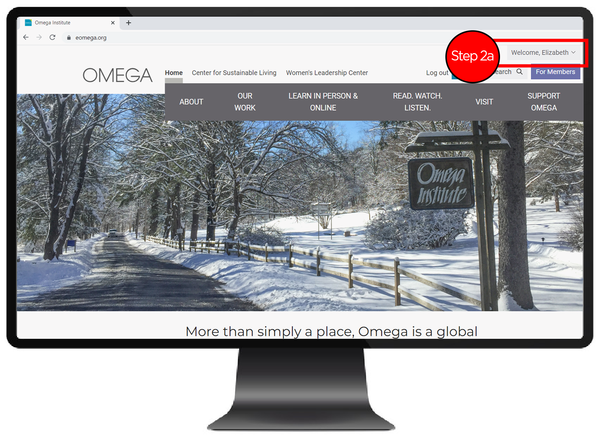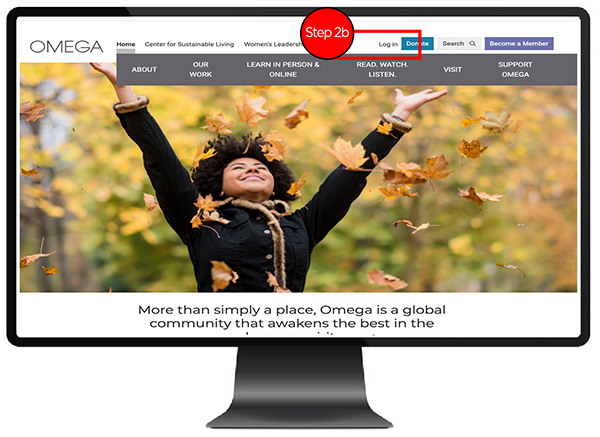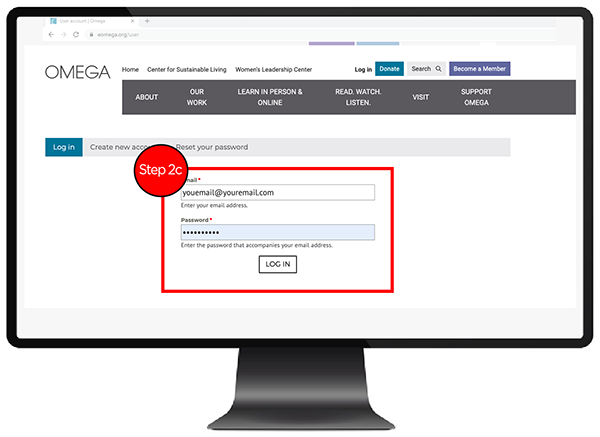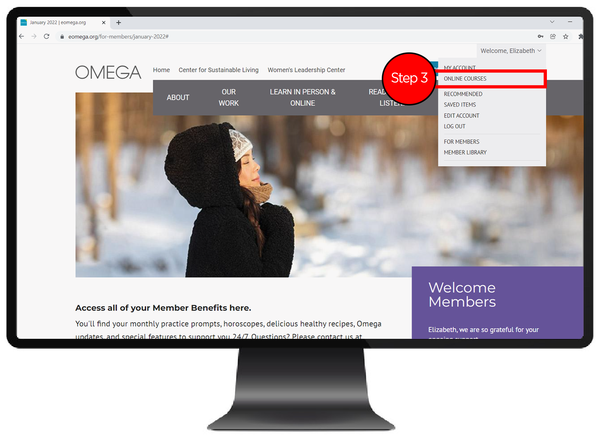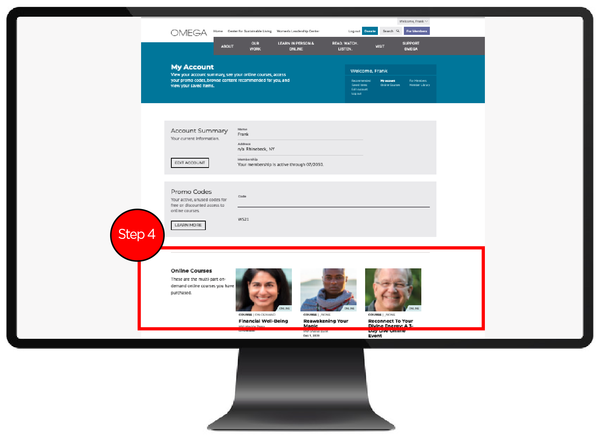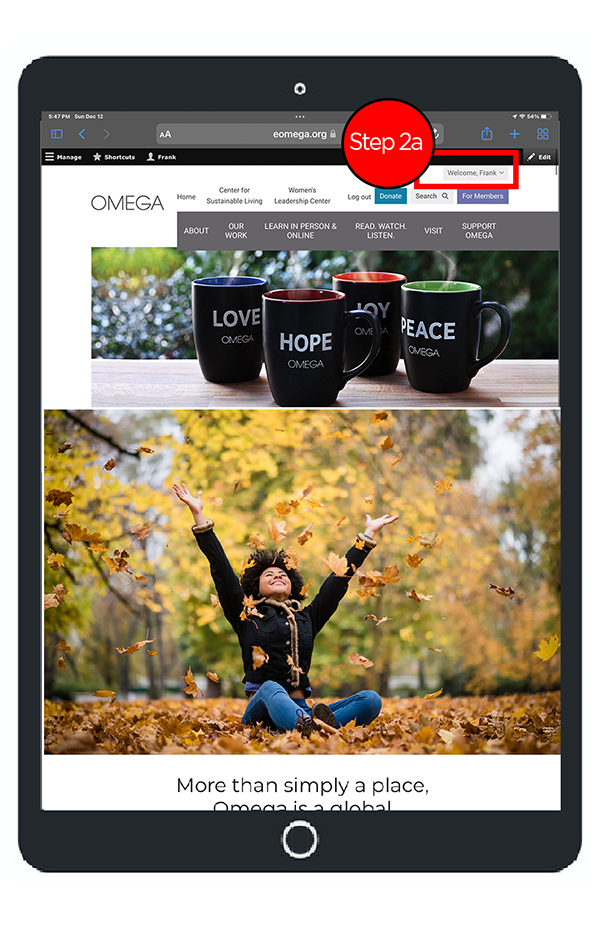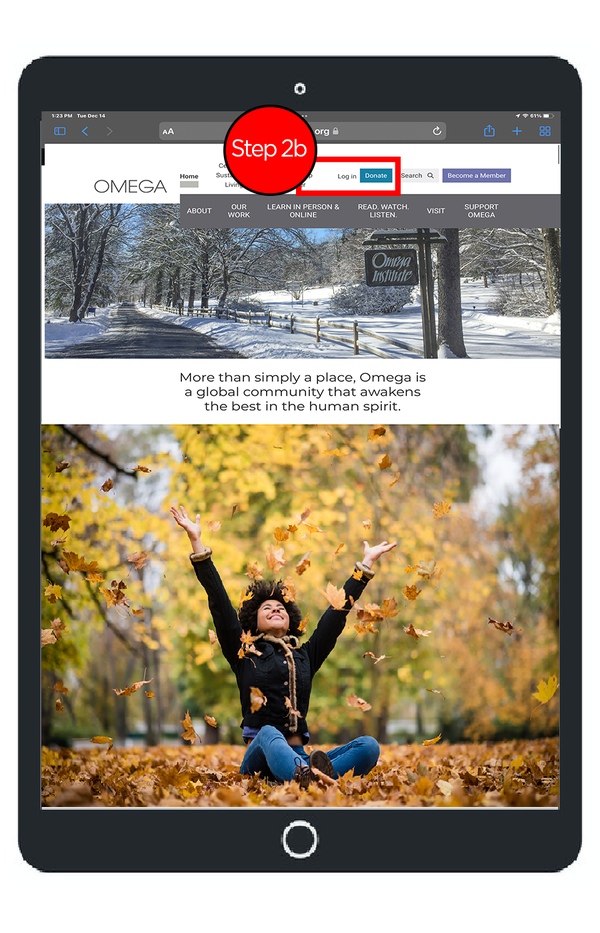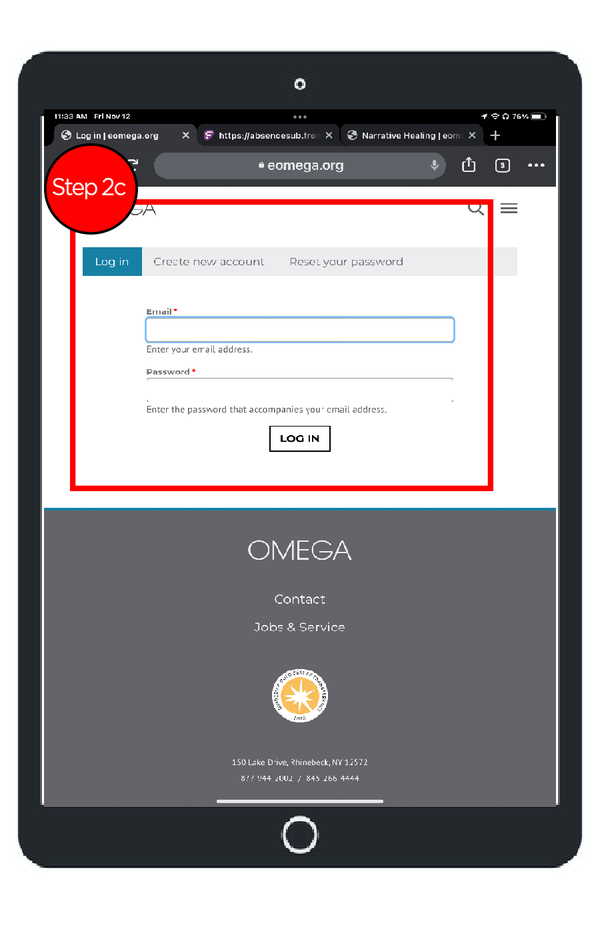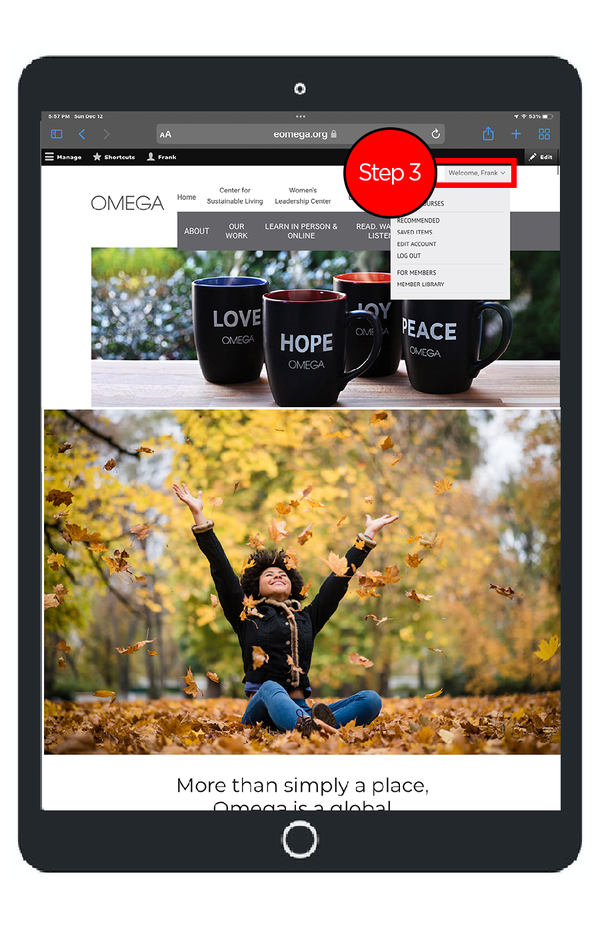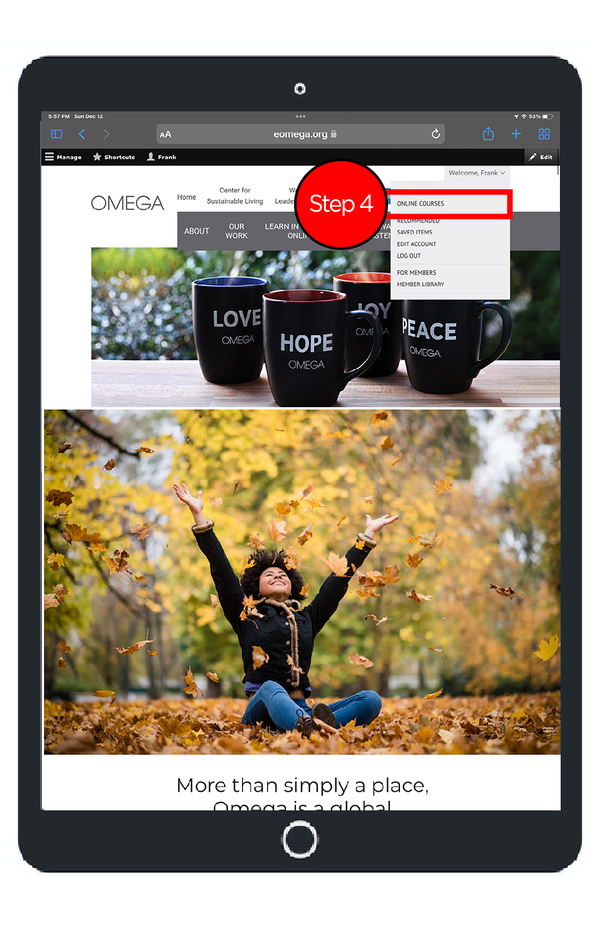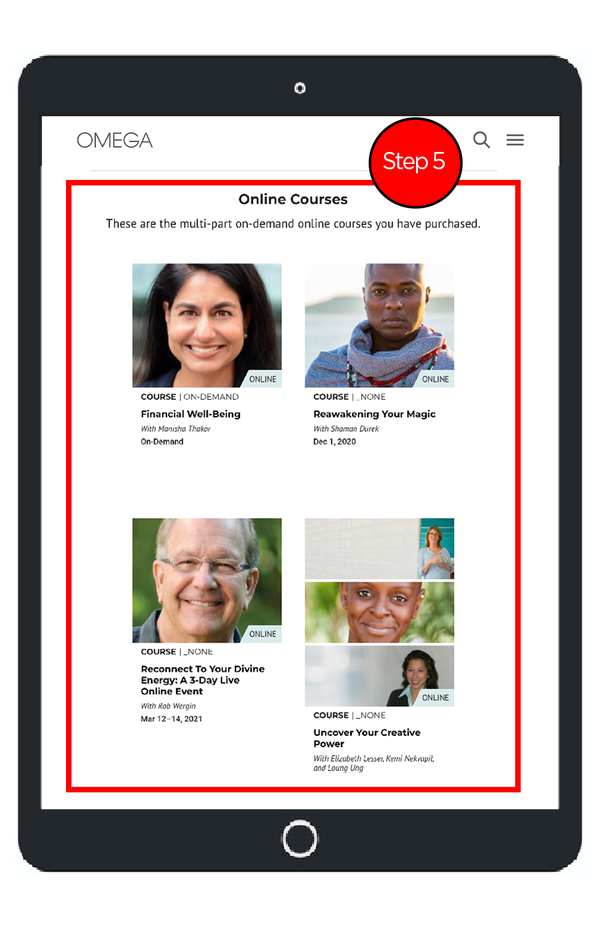Note: If you are attending a live online course, the Zoom link to the event is in the course.
1. Go to the Omega website eOmega.org.
2. Tap on the three horizontal lines in the upper right corner to open the main menu.
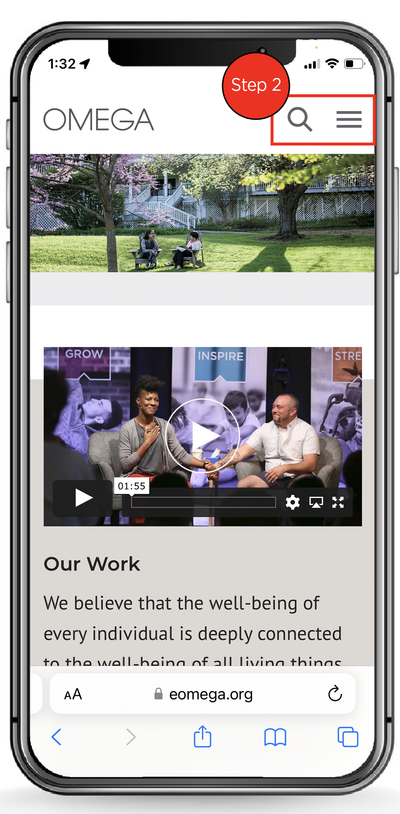
3a. If you’re already logged in, you’ll see "Welcome.." at the top.
Proceed to Step 4.
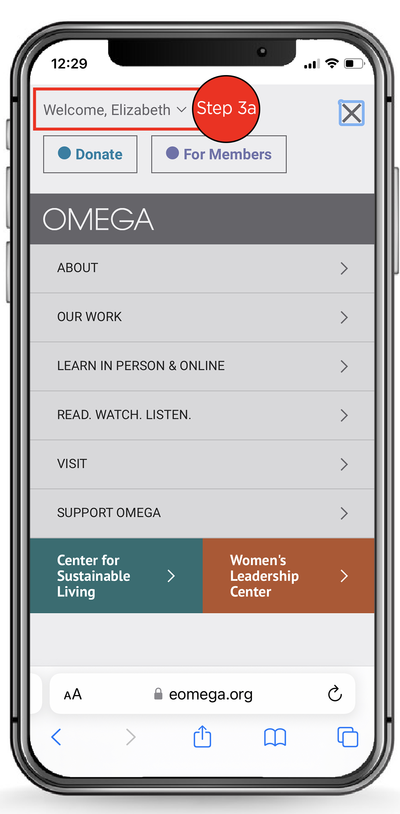
3b. If you're not already logged in, you’ll see “Log In” at the top. Tap that to log in.
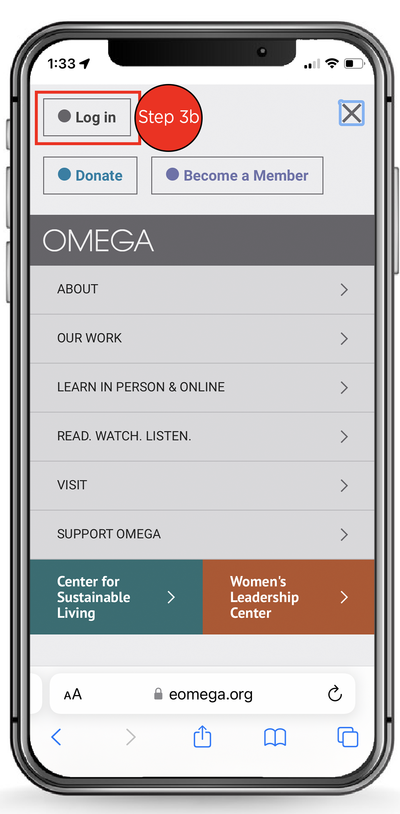
3c. Enter your email address and password and tap “LOG IN.”
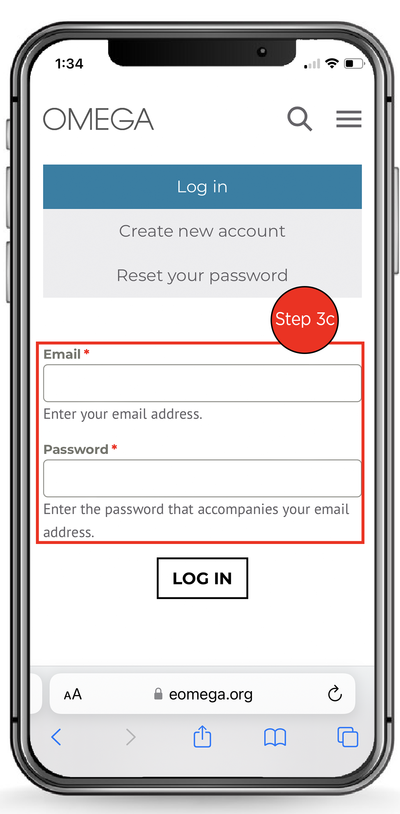
3d. Tap on the three horizontal lines in the upper right corner to open the main menu.
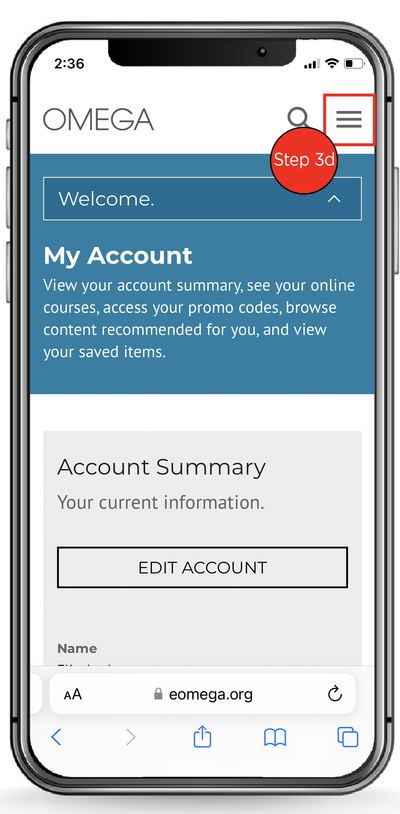
4. Tap on "Welcome.." to open the account menu.
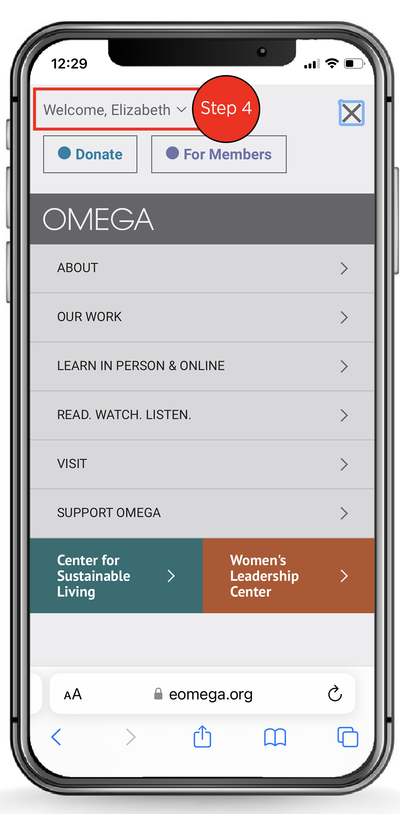
5. Tap on "Online Courses."
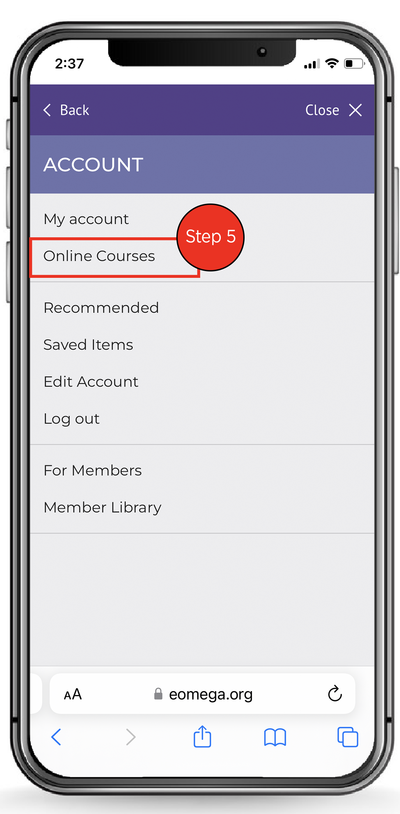
6. Tap the image for the course you wish to access.
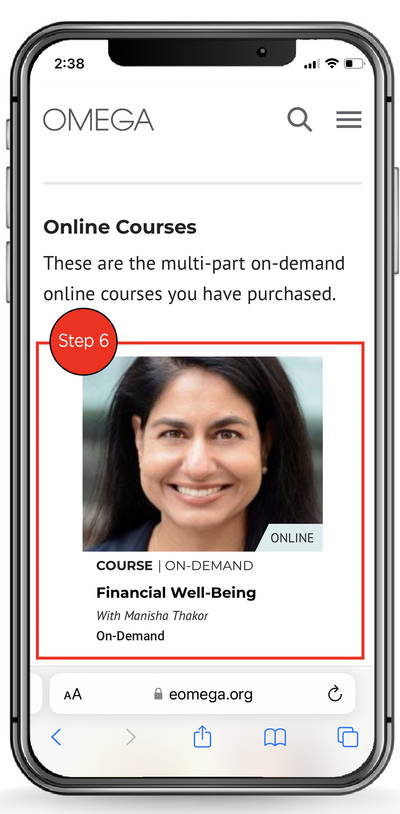
7. If you are attending a live online course, the Zoom link to the event is in the course.